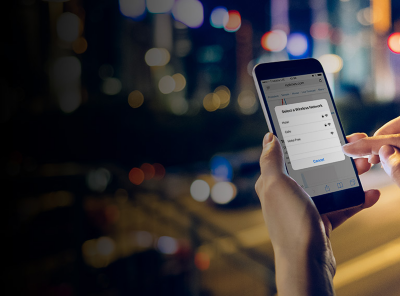To begin using Metro by T-Mobile Wi-Fi Calling:
- Make sure you have an active account: The service connects through Metro by
T-Mobile service and uses your phone number, so your account must be active. - Set up your E911 address. Before you can use
Wi-Fi Calling, you need to set up an e911 address on your account in case your location doesn't show up automatically to a 911 dispatcher. Log in to My Account online, select My Account drop-down, select Profile. Select the expand arrow in the Home Address field. Enable the checkbox “This is my e911 address", then select Submit. - Verify your device supports
Wi-Fi Calling in your device Settings. Most devices includeWi-Fi calling through Metro byT-Mobile . - Connect to an available
Wi-Fi network. - You must be able to stay connected to the internet on a
Wi-Fi network.