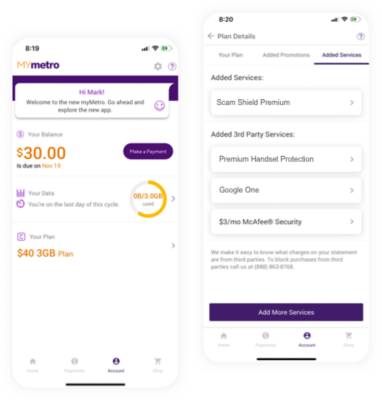Log in to My Account
Review your plan, services, usage, and make or review payment details.
- Enter your Phone Number and your Account PIN created during activation, then select Log In. This generates a two-step verification text message.
- Enter the six-digit Authentication Code, then select Log In. Once logged in, you are directed to the My Account dashboard.